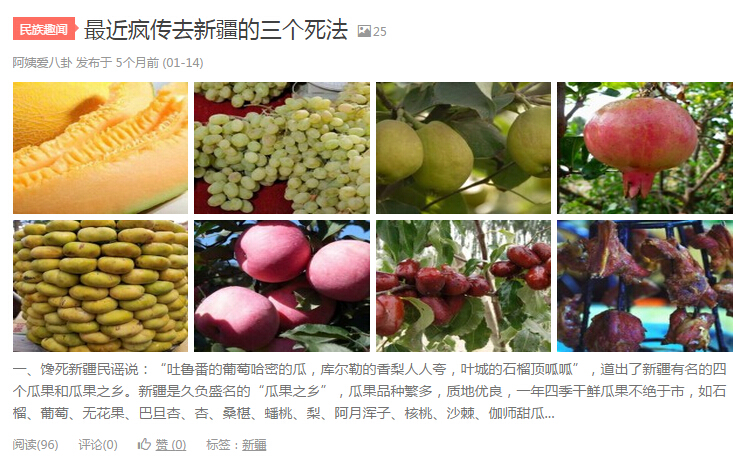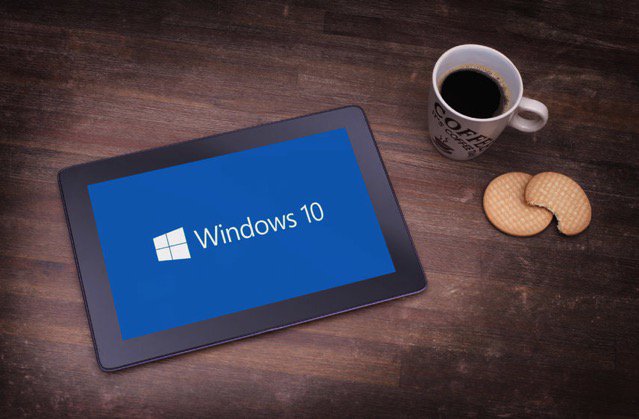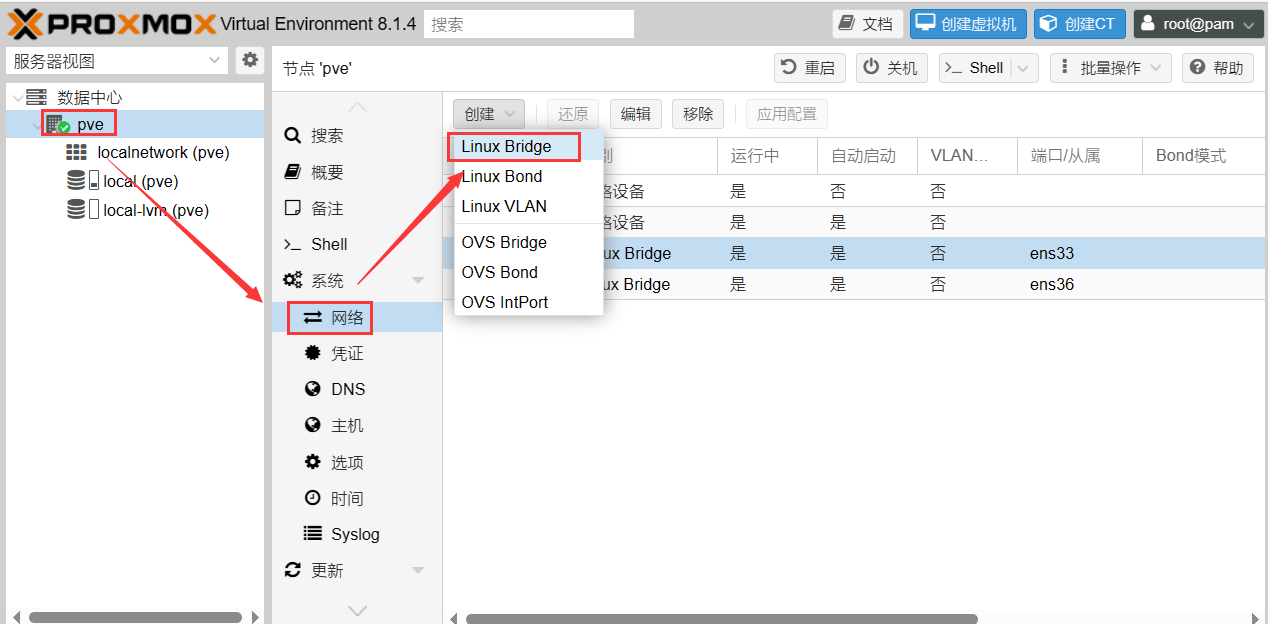PostgreSQLpostgresql 创建数据库
sudo -u postgres createdb postgres openbravopos
创建一个openbravopos库,指定所有者为postgres
导入数据库
psql -U postgres openbravopos<D:\apattributeadd.sql
错误解决
1) . 错误:
psql: FATAL: Peer authentication failed for user "postgres"
解决办法如下:
sudo vim /etc/postgresql/9.1/main/pg_hba.conf
2). 将
# Database administrative login by Unix domain socket local all postgres peer
改为
# Database administrative login by Unix domain socket local all postgres trust #这个不需要密码登录 #or local all postgres md5 #这个需要输入密码登录
3). 保存后执行下面的命令重新加载配置文件:
sudo /etc/init.d/postgresql reload
4) . 设置选项说明
1.trust
Allow the connection unconditionally. This method allows anyone that can connect to the PostgreSQL database server to login as any PostgreSQL user they like, without the need for a password.
2.reject
Reject the connection unconditionally. This is useful for “filtering out” certain hosts from a group.
3.md5
Require the client to supply an MD5-encrypted password for authentication.
4.password
Require the client to supply an unencrypted password for authentication. Since the password is sent in clear text over the network, this should not be used on untrusted networks.
5.gss
Use GSSAPI to authenticate the user. This is only available for TCP/IP connections.
6.sspi
Use SSPI to authenticate the user. This is only available on Windows.
7.krb5
Use Kerberos V5 to authenticate the user. This is only available for TCP/IP connections.
8.ident
Obtain the operating system user name of the client (for TCP/IP connections by contacting the ident server on the client, for local connections by getting it from the operating system) and check if it matches the requested database user name.
9.ldap
Authenticate using an LDAP server.
10.cert
Authenticate using SSL client certificates.
11.pam
Authenticate using the Pluggable Authentication Modules (PAM) service provided by the operating system.
2、错误:
conn = psycopg2.connect(database="testdb", user="postgres", password="nopasswd", host="127.0.0.1", port="5432") File "/usr/lib/python2.7/dist-packages/psycopg2/__init__.py", line 179, in connect connection_factory=connection_factory, async=async) psycopg2.OperationalError: FATAL: password authentication failed for user "postgres" FATAL: password authentication failed for user "postgres"
用jdbc连接Postgresql数据库时经常出现这个错误,这主要是由于用户密码认证方式引起的,Postgresql数据库安装好后默认采用md5密码加密认证方式。
解决方法:
1). 运行下面的命令编辑pg_hba.conf文件 sudo vim /etc/postgresql/9.1/main/pg_hba.conf
2). 将
# IPv4 local connections: host all all 127.0.0.1/32 md5 #更改为 # IPv4 local connections: host all all 127.0.0.1/32 trust
3). 保存后执行下面的命令重新加载配置文件: sudo /etc/init.d/postgresql reload
3、错误:
create index for some fields psql: FATAL: Ident authentication failed for user "root"
解决方法:
1). 运行下面的命令编辑pg_hba.conf文件
sudo vim /etc/postgresql/9.1/main/pg_hba.conf
2). 将
# "local" is for Unix domain socket connections only local all all peer //旧版本该处为ident #更改为 # "local" is for Unix domain socket connections only local all all trust
3). 保存后执行下面的命令重新加载配置文件:
sudo /etc/init.d/postgresql reload
PostgreSQL 修改端口
Windows 下修改
在安装目录下的data文件夹下有个postgresql.conf文件,如:
C:\Program Files\PostgreSQL\9.3\data\postgresql.conf
修改完需要重启一下服务就可以了.
Ubuntu 下修改
在目录/etc/postgresql/9.3/main下有postgresql.conf文件,如:
~$ vi /etc/postgresql/9.3/main/postgresql.conf #修改完重启一下服务器 ~$ sudo service postgresql restart
未经允许不得转载:窗外天空 » PostgreSQL 入门手记
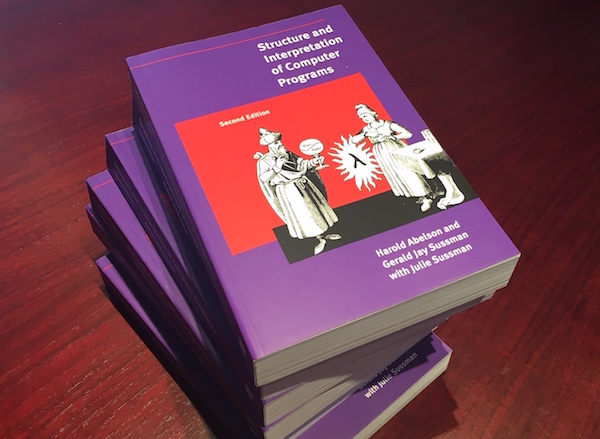 自学计算机科学 —— 你应该知道的计算机科学关键概念
自学计算机科学 —— 你应该知道的计算机科学关键概念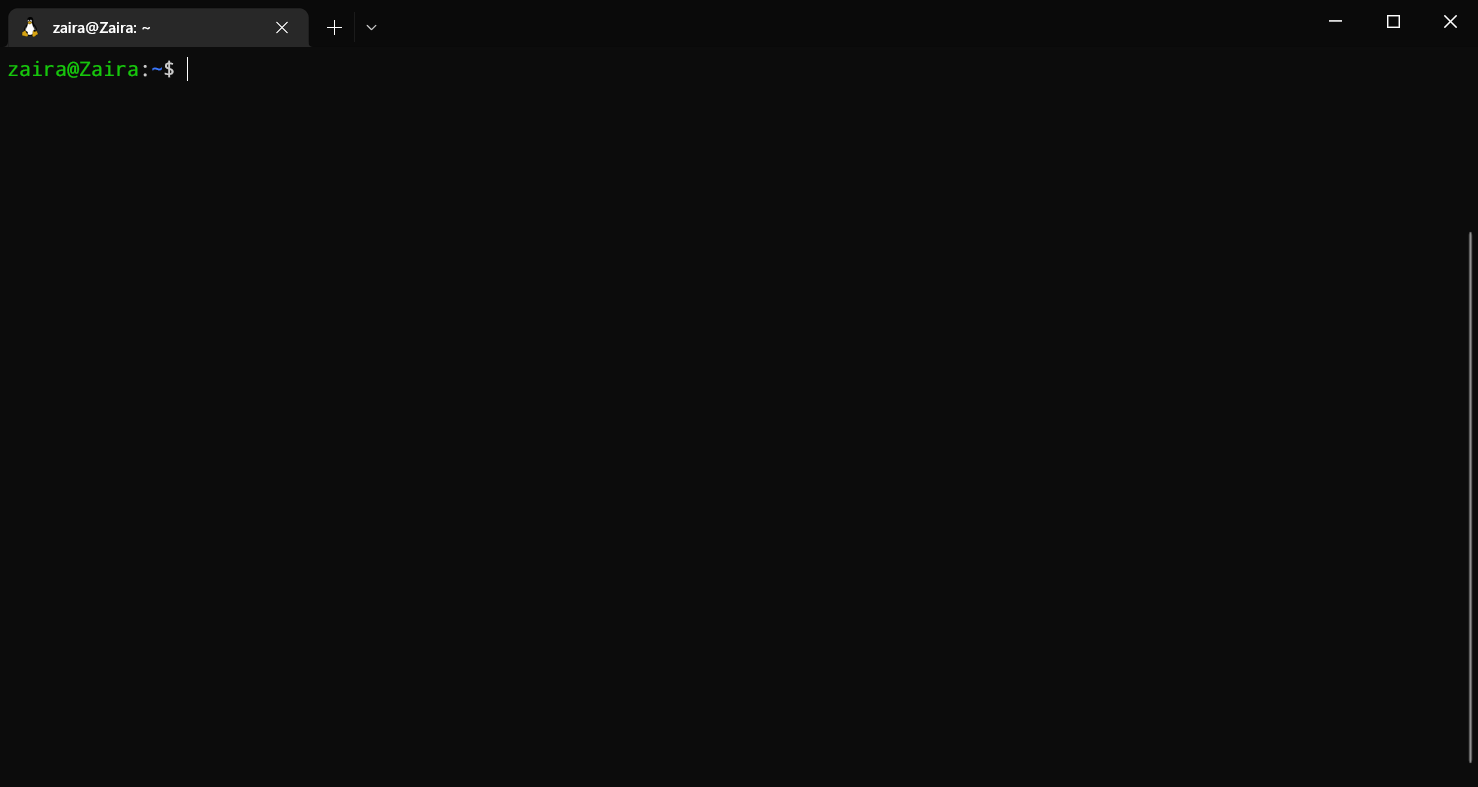 Bash 脚本教程——Linux Shell 脚本和命令行入门教程
Bash 脚本教程——Linux Shell 脚本和命令行入门教程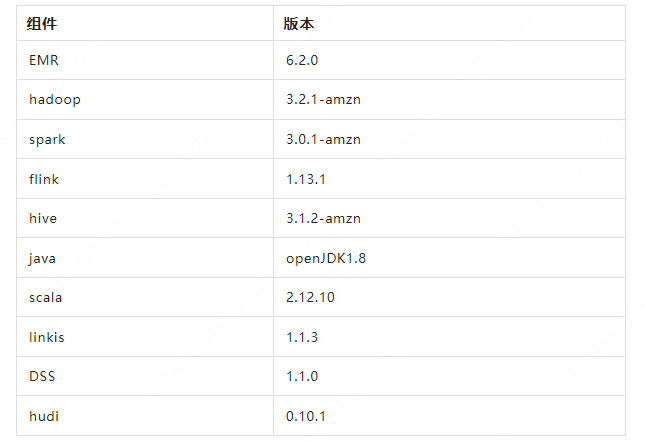 巧妙实现四大实时功能 | Linkis与Hudi结合的数据湖构建实践
巧妙实现四大实时功能 | Linkis与Hudi结合的数据湖构建实践 如何使用 CSS 使文本垂直居中
如何使用 CSS 使文本垂直居中